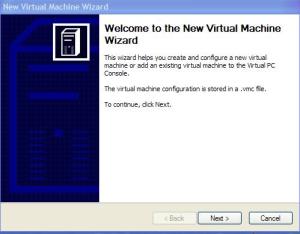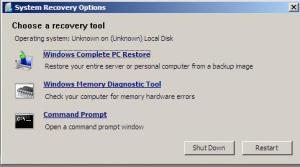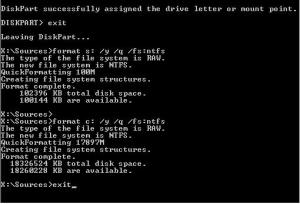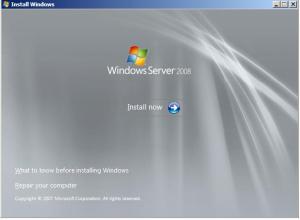In training we use VirtualPC 2007 to learn to install windows server 2008 and also practice selecting features such as Windows Powershell. Here are the instrustions to create a virtual hard drive and to install Windows Server 2008.
The first step is to download VirtualPC 2007 from the Microsoft web site. The first thing you will see when you execute the software is the VirtulPC console.
Select New on the console. Then the Create New Virtual machine wizard opens up. First for training purposes we clicked the settings button on the concole to make the network adapter (Local Only). Click Next
Then choose create a Virtual machine. Click Next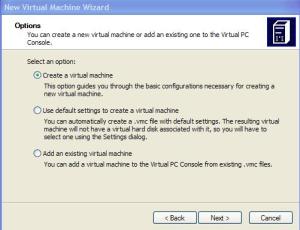
Then choose names for you VirtualPC’s, I chose Glaskow and Melbourne such as in the training manual. You will also be prompted to choose a location for yout VirtualPC. I created subfolders Glaskow and Melbourne in the default folder My Virtual machines. Click Next
The next step is choosing how much ram you want. 512mb min is recommended. Click Next
Then choose to create a new Virtual hard disc. Click Next
Then choose the size of your hard disc. I recommend at least 18GB. Click Next
Now your done creating the hard disc for your VirtualPC. Click Finish
Select Start, then on the menu bar Click CD then, Click the option Capture .iso, then click on the folder where you have your Windows Server 2008 .iso. When the .iso starts loading Click repair your computer.
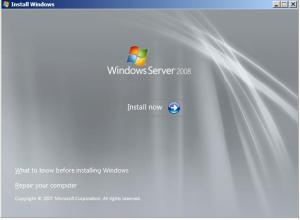 Click Next, then select command prompt, then type diskpart.
Click Next, then select command prompt, then type diskpart.
Here is the Syntax to create and format two partitions, so we can have a bitlocker partition. I used 100mb for training purposes only, the minimum size for bitlocker in the real world is 1.5GB.
>diskpart
>select disk 0
>clean
>create partition primary size=100
>assign letter=s
>active
>create partition primary
>assign letter=c
>exit
>format s: /y /q /fs:ntfs
>format c: /y /q /fs:ntfs
>exit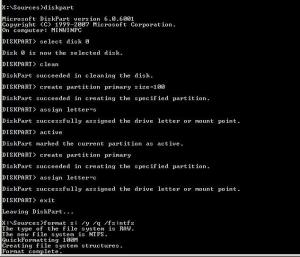
You will then be asked which partition to install Windows Server 2008.
These are all the steps to install Windows Server 2008, create and format partitions for your Server.